Omegle is one of the most popular video chatting sites accessed by numerous users with interest in chatting with strangers from different countries. Do you access Omegle for video conferencing with strangers?
If you are new to Omegle, you must collect the vital information that would help you to continue video chatting with strangers without any interruption. The Omegle users may come across the common issue of video camera not working properly in Chrome and Mozilla.
You need to fix the issue to continue video chatting on the platform. You must have the idea and information to troubleshoot the issues in window 7, iPhone, Ipad and Android.
Simple ways to Resolve if the Omegle camera is not working
- When you visit Omegle, you will get the pop-up from the flash player that asks me to ‘allow camera‘, just allow it by clicking the ok button.
- You need to disable the ad-blocker app if any installed. Such ad-blocker apps consider Omegle as an ad-aware and block it.
- Check the bandwidth constraints or any other similar tools.
- You need to check the speed of internet connectivity for smooth video conferencing.
- Unblock Omegle if blocked by any controlling authorities.
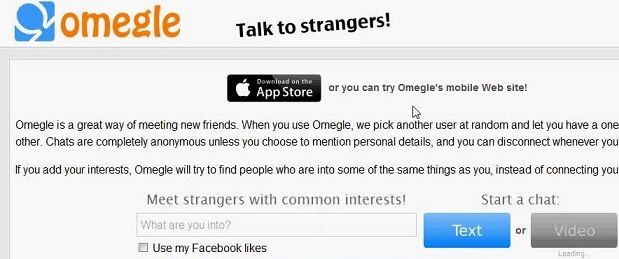
Advanced methods to resolve if Omegle Video Camera is not working
If the ways mentioned above don’t fix the issue, you can try some advanced options.
- Update the Adobe Flash Player installed on the computer and try again with the Omegle Video Chat session. Or just delete the old version and install the latest version.
- Allow Omegle to access the webcam/video camera and close other programs using the webcam. Only one program can access the webcam. If any other program uses the webcam, Omegle won’t be able to access it.
- Clear the browser cookies if the Omegle window displays a black screen. After the clearing the cookies, you may be able to clear some of the browser related conflicts.
- The Firewall system may detect Omegle as an intruder program and will block the internet data transactions in Omegle that will result in displaying a blank screen. Fix the Firewall to resolve the issue.
- Switch the internet browser as the problem may be for the browser-oriented issue! Switching to another browser, Omegle may work perfectly without any issue.
- If the problem continues, go to the Macromedia website storage setting panel and delete Omegle. This action will resolve several issues related to Omegle.
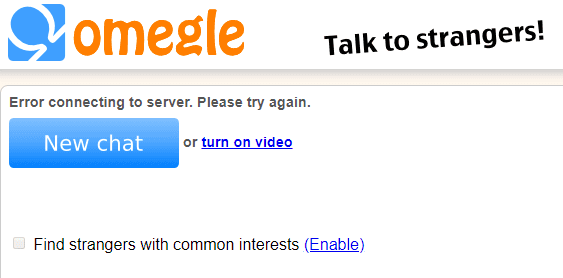
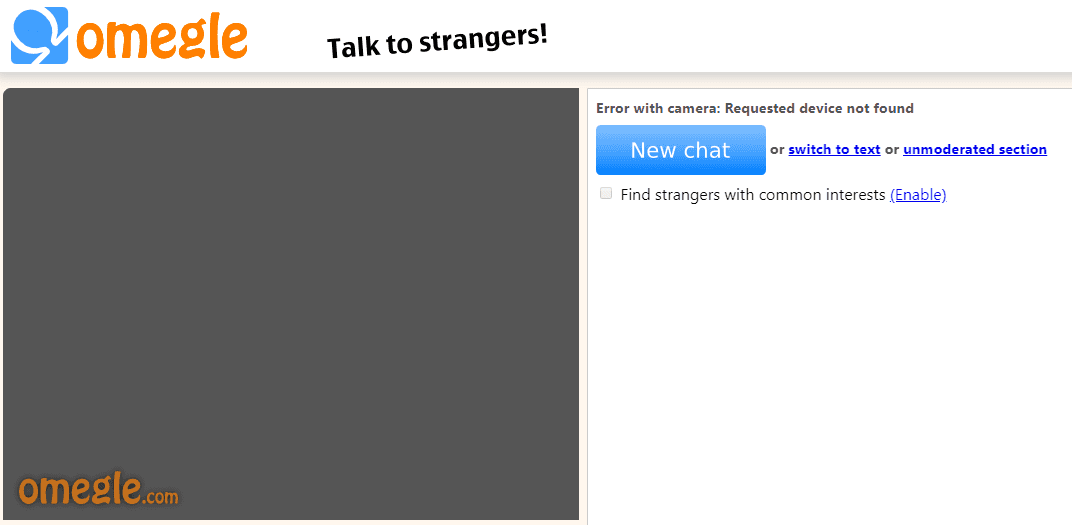
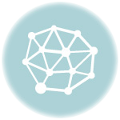
hello, I tried all I could. when I enter to Omegle, the camera and the micro are allowed but ‘Error with the camera: Could not start video source’ it still appearing. Omegle asks me to allow the camera but they are all allowed. thanks, I hope some answer to my problem…