A lot of people are facing a technical issue in Omegle which is server connection. Whenever someone is trying to log in on Omegle, users are facing a server issue that says, “The server is taking too long to connect“.
Most Jio users are facing this issue. What you can do is simply connect your internet connection to a hotspot other than a Jio connection. In this article, we will cover step by step how we can overcome this issue.
Ways to Solve Omegle Technical Error Problem
Part 1
- Open your chrome browser and search Omegle.com.
- Once the website is open go on and click on ‘VIDEO’ and accept all the terms and conditions.
- Then Open your mobile settings and open apps, and search Chrome using the search icon.
- Click on the Chrome application that appears and then go to the ‘app storage’ and click on ‘clear cache‘.
Part 2
- Now go to your chrome browser again and click open the application and click on the three dots in your upper right corner.
- Then open chrome settings and look for ‘site settings’ once you found it click open and select cookies and click on ‘Add site exception‘.
- After clicking on ‘Add site exception‘ enter the URL www.omegle.com and add it to the exception.
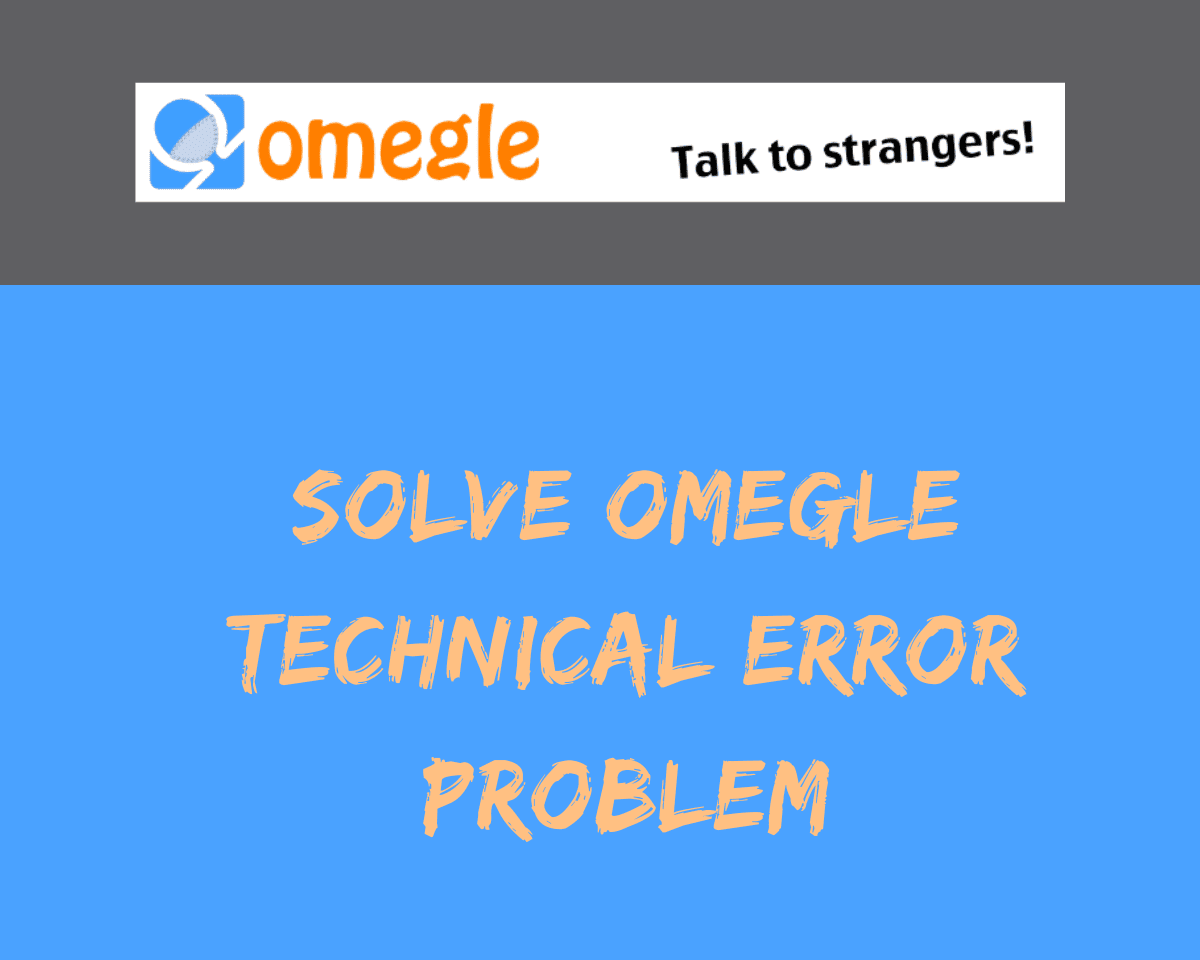
Part 3
- Open your settings again and search ‘automatic date and time‘ or simply search for ‘date and time as you will get the opening for automatic date and time as well.
- Click on date and time, and go to automatic date and time and you will see that it is already ‘on’.
- Now turn the ‘automatic date and time off one time and then on it again. And then you’re done.
Part 4
Now, this app will help you in case your network is banned or turned off due to some reasons. In this app, you have to add your mobile network to ‘Incognito mode’ or can say that you have to hide your mobile network. So here with the help of this VPN, we are going to change our network.
- Open your play store and search ‘Snap VPN’ and download the application.
- Once the application is downloaded, open it.
- Once you open the app click on the virtual location and connect your network to any of the servers.
- Now the last step, reboot your smartphone and open it after 5 minutes.
Part 5
- Now that you have rebooted your mobile phone, open your chrome browser and search for omegle.com.
- Once the website is open click on ‘VIDEO‘ and accept all the terms and conditions and click ‘confirm and continue‘.
- Allow Omegle to use your camera and enjoy talking to your new friends.
Conclusion
So that’s how you can resume talking to your new friends across the globe. Solve this technical error on Omegle by using this simple technique divided into five parts.
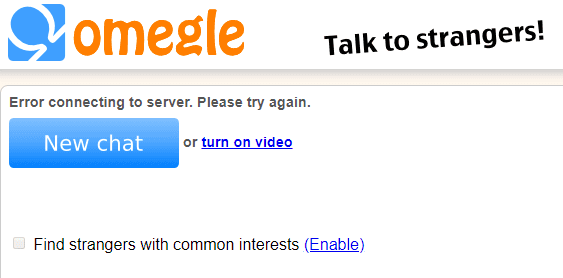
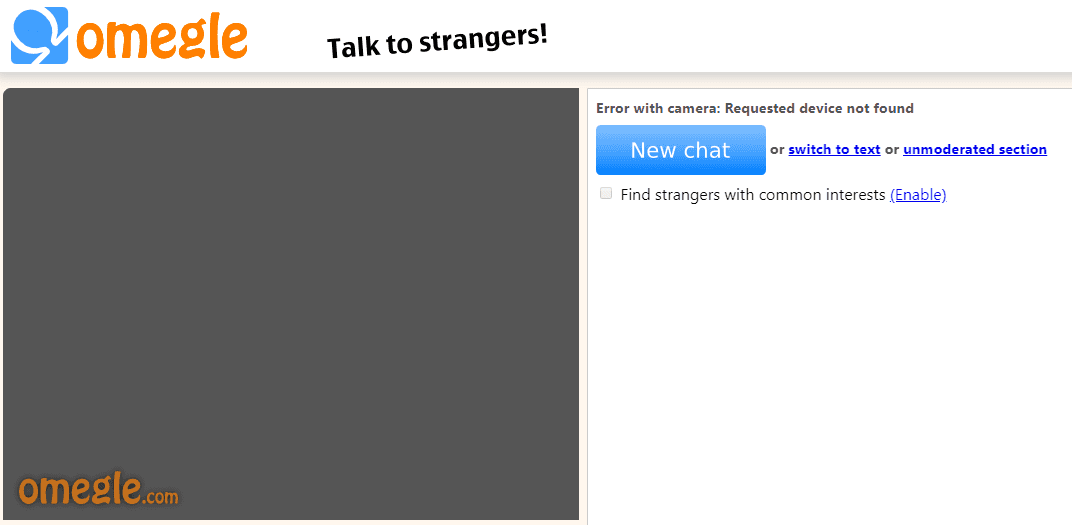
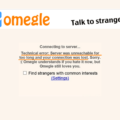
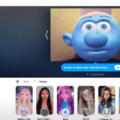

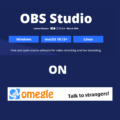
Be the first to comment